If your brand does business locally, Google My Business can be an invaluable tool. Google maps and local search results guide customers and prospects everyday, and Google My Business is your best method of ensuring they find your listing.
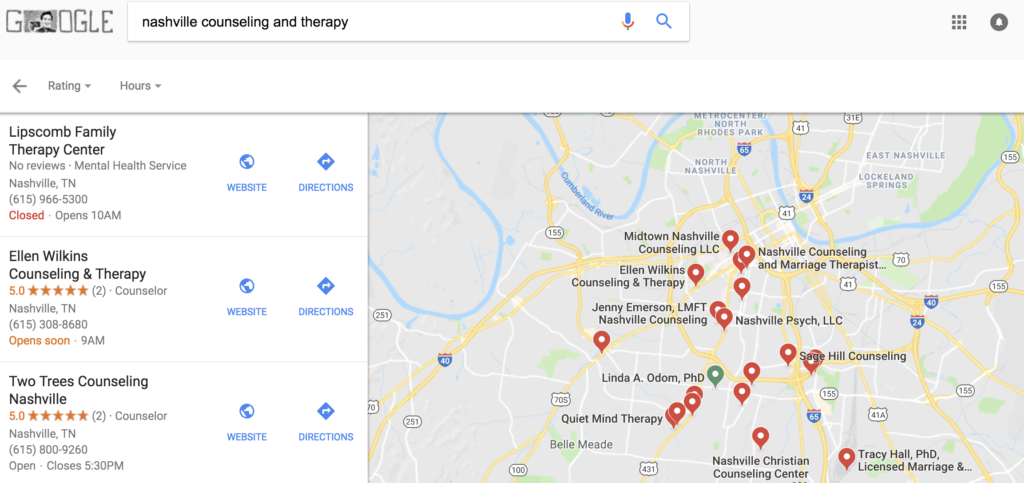
Google My Business allows brands to post their business name, address, phone number, website, products, services, hours, service area, and photos. This listing is where your Google reviews can be found.
In your Google My Business dashboard you’ll find valuable insights, like how often searchers see your listing, how often they click to your website, and how often they call your business.
The first step to getting found, clicked, and called is getting verified. To get your business listing published on Google maps and local search, Google must verify that you are the business owner (or representative). You will begin by going to google.com/business, then logging in to the appropriate account.
From there, you’ll simply follow the prompts.
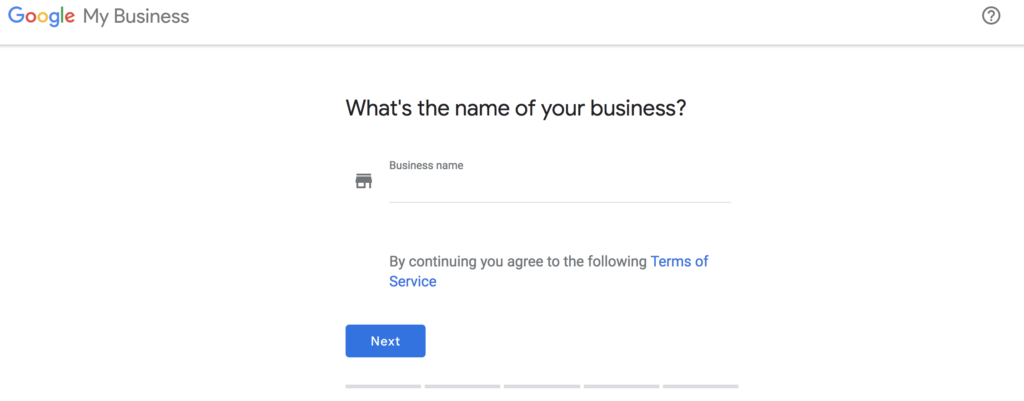
Once you’ve claimed your listing, Google will ask you to verify the information with a post card to your listed address, a phone call to your listed number, or a code to paste into your website. Choose your preferred method and proceed to the dashboard.
From the home page you’ll have a number of options worth exploring. In this post we’ll cover the three most important: Info, Insights, and Reviews.
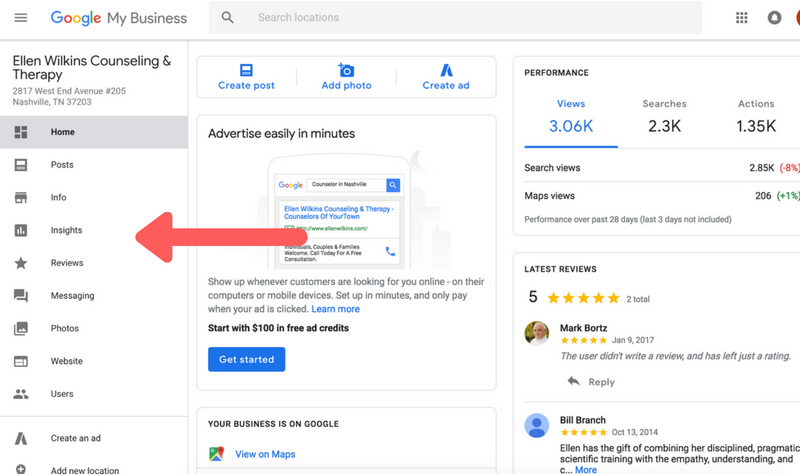
The Info section is where you’ll add all of your listing information, including: phone, address, website, hours, photos, and more. You’ll want to be as thorough and accurate as possible in every field.
The Reviews tab will allow you to see all of your business’ reviews in one place, and respond to each, if you choose to. Keep in mind you cannot delete a Google review. You can request a review to be deleted by Google, if you believe it is spam. If it is simply a poor review, your best option is to contact the reviewer directly, go above and beyond to resolve the issue, and ask them to repost a positive review.
Info and Reviews are both relatively straightforward.
The third section – Insights – may not be as familiar to you, but it offers key data for understanding search performance and search behavior.
The first thing you’ll see on this page is how searchers came across your business listing. “Direct” means they actually typed in the name of your business into a Google search. “Discovery” means they searched for something related to your business and your listing appeared.
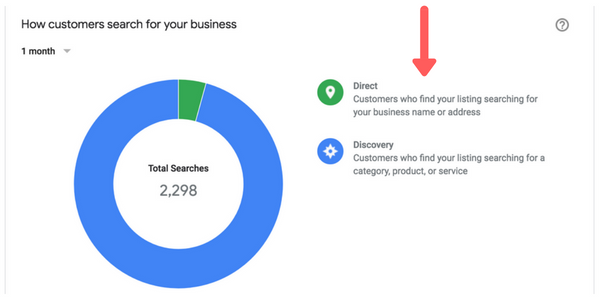
You can toggle between data sets of 1 week, 1 month, or 1 quarter.
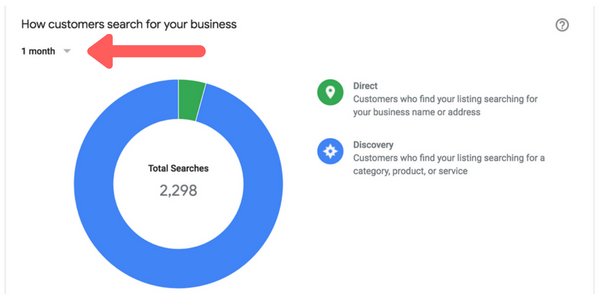
Scrolling down, you’ll find the next graph: “Where customers view your business on Google.” This will show you how many searchers saw your listing and whether they saw it as a map pin or a text result.
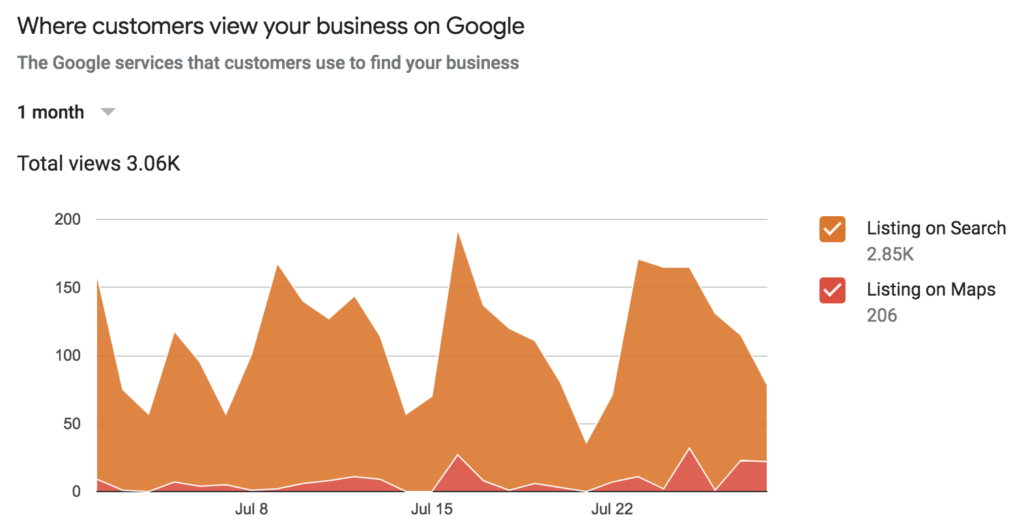
Below that is “Customer Actions,” one of the most important data sets.
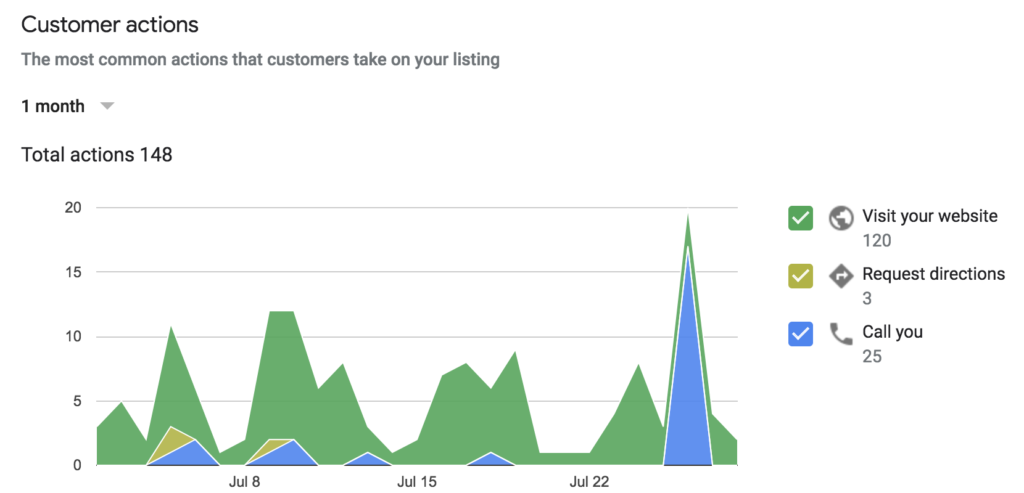
Customer Actions shows you what actions searchers took once they found your listing, and when they took those actions. Green shows website clicks, yellow, direction requests, and blue phone calls.
This information is difficult to find anywhere else because it’s the result of direct action taken from the Google results page.
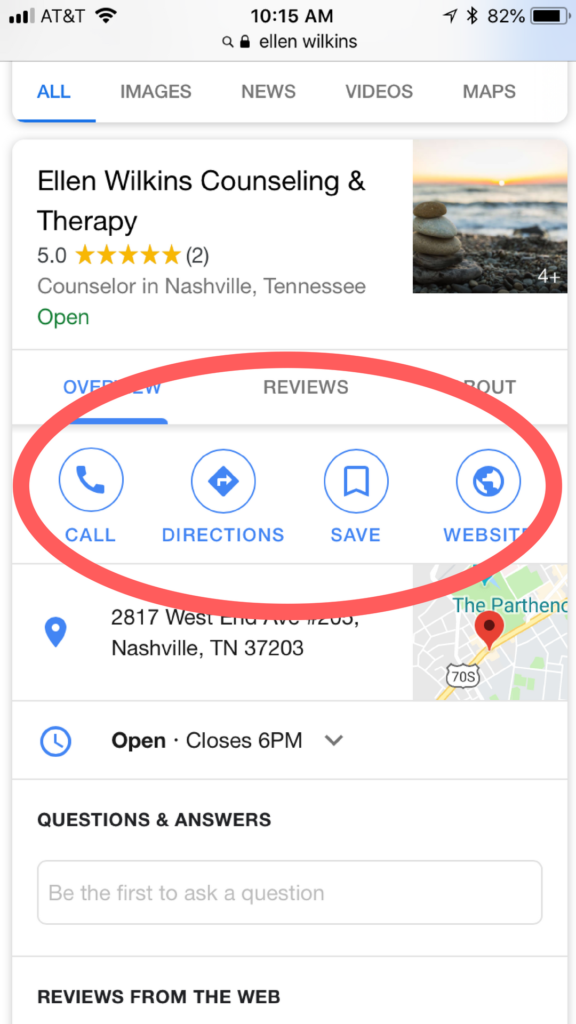
From a mobile device, searchers can click to call you directly or ask for directions without visiting your website. If you don’t see these insights in the Google My Business dashboard, you may not be able to track them otherwise.
Google My Business offers various other tools and resources which are worth exploring. Once you’ve verified your business listing and familiarized yourself with Reviews and Insights you’ll be able to make smarter marketing decisions and track your results.
To learn more about capturing every opportunity through search engine marketing and the web, email info@mayberrymarketing.com or call 615.591.3400.
